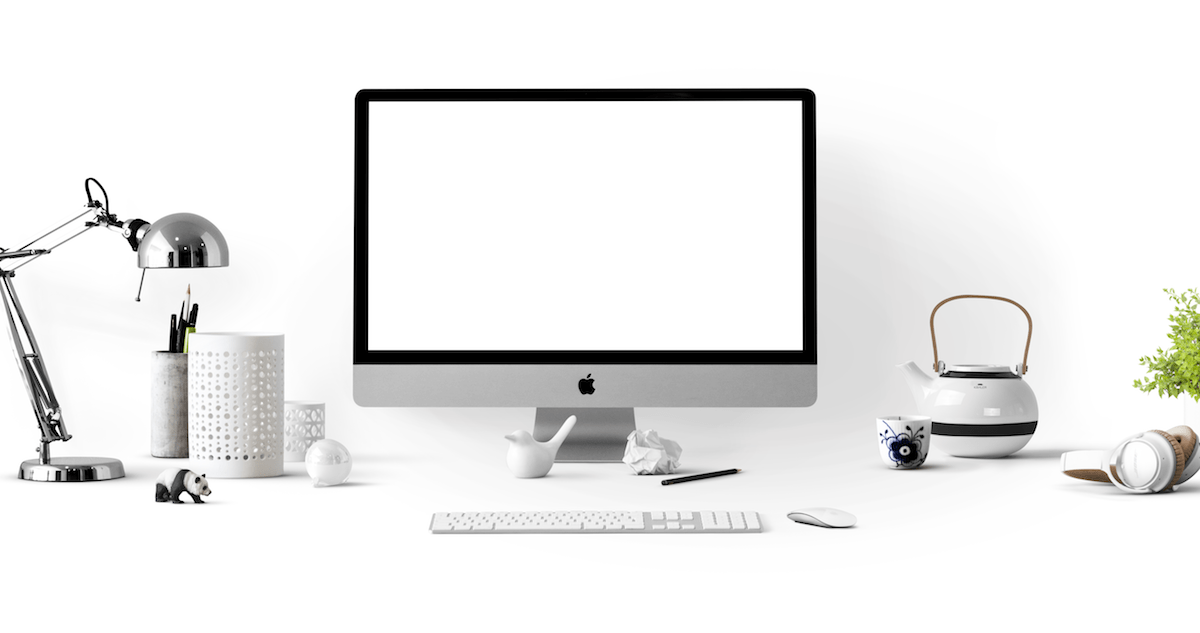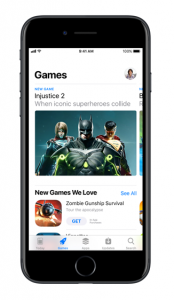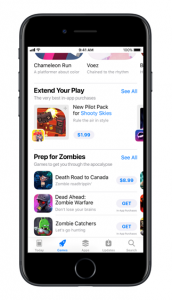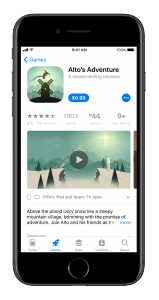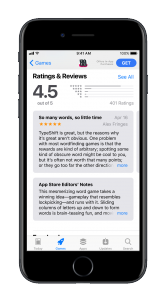8 Key Features of the App Store Product Page
With the introduction of iOS 11, Apple are providing even more chances to showcase your app. Getting to know the new App Store is vital in giving your product the best chances of getting noticed. Read on to discover the eight key features of the new App Store’s product page that can set you up for success.
Name and Subtitle
While it might go without saying that a good App name is vital in making it attractive and accessible to users, you also need to consider how the name affects how easy it might be to find it in the App Store. Having a product that is similarly named to other apps will almost definitely result in it being snowed under by them. It’s important to be unique, but to convey a good sense of what your app can do. The App Store allows for up to 30 characters to be used for a name, and this will appear across iPhone, iPad and Apple TV.
The subtitle is also limited to 30 characters, and it appears just below the title. If your app name hints at its nature, the subtitle makes it even clearer. Try and condense your app’s purpose into a few short key words, but make it specific. Generic descriptions will hinder the chances of getting noticed or connecting with potential users. The subtitle isn’t set in concrete, however. You can alter it and experiment with different versions whenever a new version of the app is submitted.
Icon
An app’s icon is just as important as its name, and both make up the first impression for many potential users. As a result, it’s vital that the icon is distinctive and recognisable. A good icon can be the difference between engaging a member of your target audience or losing them.
When creating an icon, it’s important to keep size in mind. As your app will be visible across a range of different screen sizes, so too will the icon. It must be adaptable enough to provide a strong impression no matter how large or small it is, therefore any small details that could be obscured by the image size being reduced should be avoided.
Video Previews and Screenshots
One of the best ways to show off your app is to demonstrate what it looks like in action. Users can watch app previews in the app store, allowing them to see what the app features, how it works, and what it does. You can have three videos that play for up to 30 seconds each. It’s easier than ever to attract the attention of a potential user. As soon as your app’s product page is viewed, the first video will autoplay.
Screenshots appear after videos. While they might not show off your app’s capabilities in quite the same way, they are still important features of the product page. With the ability to add up to five screenshots, you can showcase the fundamental aspects. If the app preview is unavailable, the first two screenshots will take its place, so ensure that they cover the most important aspects.
Description
Once you’ve successfully put together the previous key features, you can get down to the nitty-gritty. A product description needs to be informative yet engaging. Ensure that you put effort into crafting the perfect the first line, as this is the only text visible before clicking ‘more’ to reveal the rest of the description.
Keep the description as concise as possible, and focus on the details that really matter. Adopt a tone and style that is appropriate for the audience that you are targeting. Keep in mind that the description can only be updated whenever a new version of your app is submitted, so do your best to get the description right first time.
Just before the description is your app’s promotional text. This can be changed at any time, so you don’t have to submit a new version just to amend it. It is, however, limited to only 170 characters. Given the ease of editing, you can feature promotions and time sensitive information here.
Keywords and Categories
In order to make your app as visible as possible, you need to carefully consider the keywords and categories that you are going to utilise. It doesn’t matter if you have a stunning logo, impressive name and cracking description, if potential users cannot find your app, you’re not going to be getting the number of downloads that your app deserves.
You can have up to 100 characters worth of keywords, so choose them wisely. Try and avoid any plurals in order to maximise the range of words that you can use, and never duplicate. Specific words are more likely to yield results than terms that are broad or not strictly relevant. You also need to keep in mind that improper use of keywords will result in an App Store rejection, so stick to the rules.
In addition to the keywords, you can also assign up to two categories to your app. One of these is classed as the primary category, so ensure that you choose it wisely. When a potential user is filtering search results, you want to ensure that your app isn’t going to get removed.
In-App Purchases
Purchasing and downloading in-app extras is easy with the new App Store, since all of this can now be completed from the product page. Up to 20 subscriptions and in-app purchases can be displayed, with each featuring its own name, description and icon. They can even be discovered in search results or be featured on key tabs. The prerequisite for having in-app purchases visible on the App Store is SKPaymentTransactionObserver support.
Ratings and Reviews
One of the key parts of your product page is the ratings and reviews section. Customers are free to give your app a star rating of up to five, and you can respond directly to any feedback by using iTunes Connect. The user will then have the option of updating their review, so if you can resolve any problems, it’s certainly worth trying.
Your app will have an overall rating that takes into account all of the reviews that it has received. Whenever a new version of your app is submitted to the App Store, you do have the option of resetting this to reflect the current state of the app. Take your time and carefully consider when to employ this, however, as there can be consequences for a reduced level of user ratings.
What’s New
A nifty extra feature is What’s New. This is possibly the most versatile and flexible part of your app’s product page, and it allows you to easily announce when changes have been made. What’s New appears below the app name and icon. When considering reviews, and implementing customer feedback, What’s New is a fantastic way of showing your users that you have listened to them. You can even use the feature to generate hype whenever new content is released.
If you want to know more about the new App Store product page, or have any questions in general, do not hesitate to get in touch with us. We’d love to hear from you!