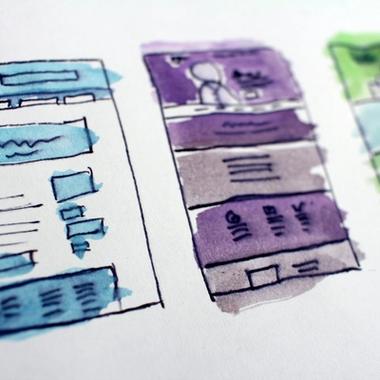In the world of app development, accessibility should never be an afterthought. But too often, it is.
Ignoring accessibility doesn't just affect a small group of users, it creates barriers for millions of people. According to the World Health Organisation, over 1.3 billion people - that’s 16% of the global population - experience significant disability. And yet, many apps still fail to meet even the most basic accessibility standards.
For Global Accessibility Awareness Day, we’re shining a light on the common accessibility mistakes that hinder usability and, more importantly, how to fix them. These aren't just technical issues; they’re human ones. If your app isn’t accessible, it isn’t truly usable.