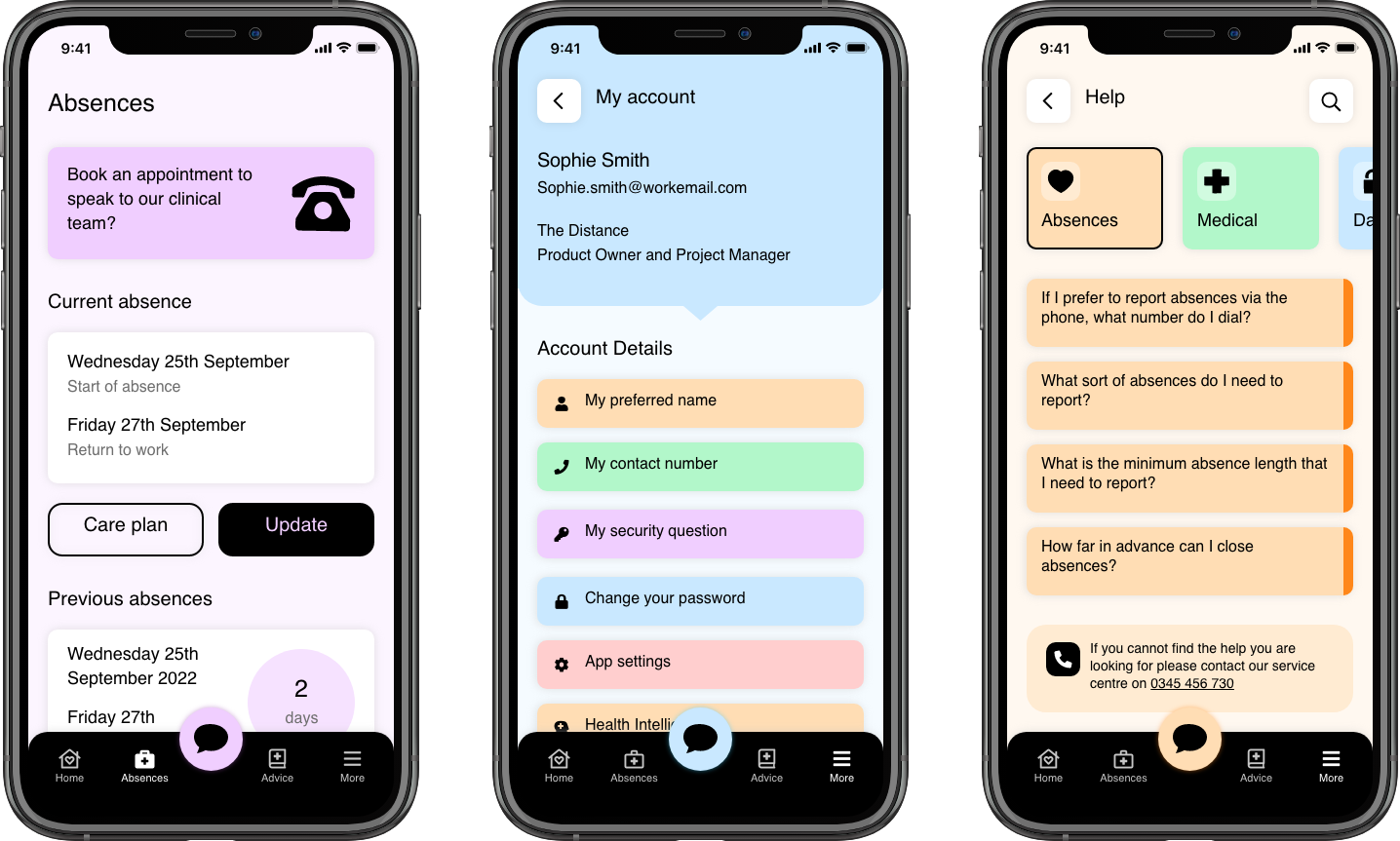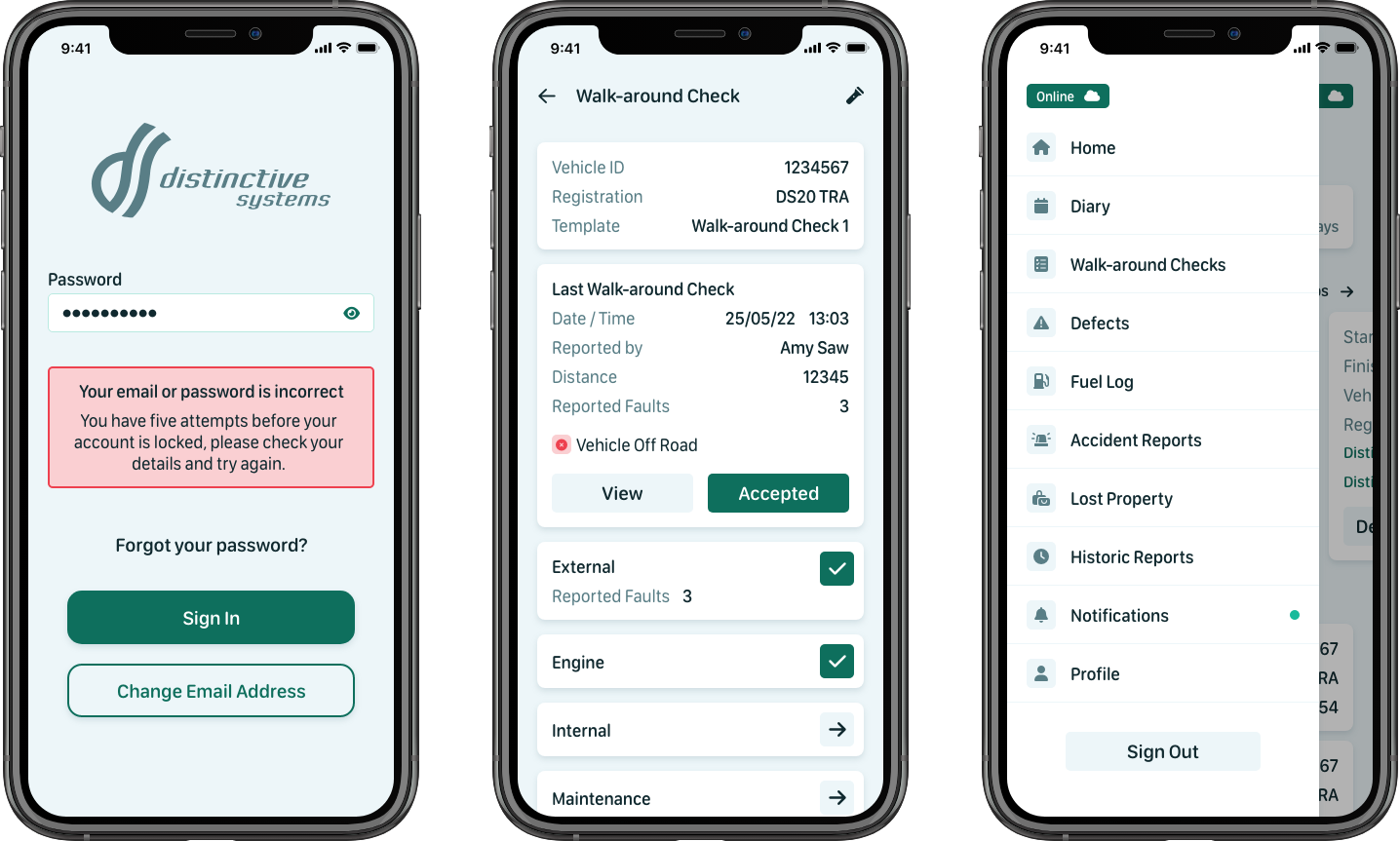Most of us use apps these days, whether we’re managing our money, communicating with healthcare providers, shopping or playing games. This includes a high proportion of people with specific accessibility requirements, including many of the estimated 1.6 billion disabled people on the planet today.
There’s evidence to suggest that for many people with accessibility requirements, some apps are not currently inclusive. In the UK, a 2020 survey by the Research Institute for Disabled Consumers (RiDC) showed that 90% of disabled people have downloaded an app, but also that 26% had experienced difficulties with accessing or managing apps.
Here at The Distance, we’ve been creating accessible apps for many years, and we’re always learning about new ways to make apps more inclusive. In this primer, we’ll share some of our core inclusive design principles and techniques for improving app accessibility.